Caution: always verify, by a --dry-run, the result of a new task before executing it. See synchronize data task how to verify a task.
A task require minimum a local catalog and a remote catalog. Continue to add new tasks until completed and tasks are saved to permanent storage after each entry. Select local catalog either by GUI, drag and drop or by enter text directly.
Add is selected by choosing Add task on the sidebar menu.
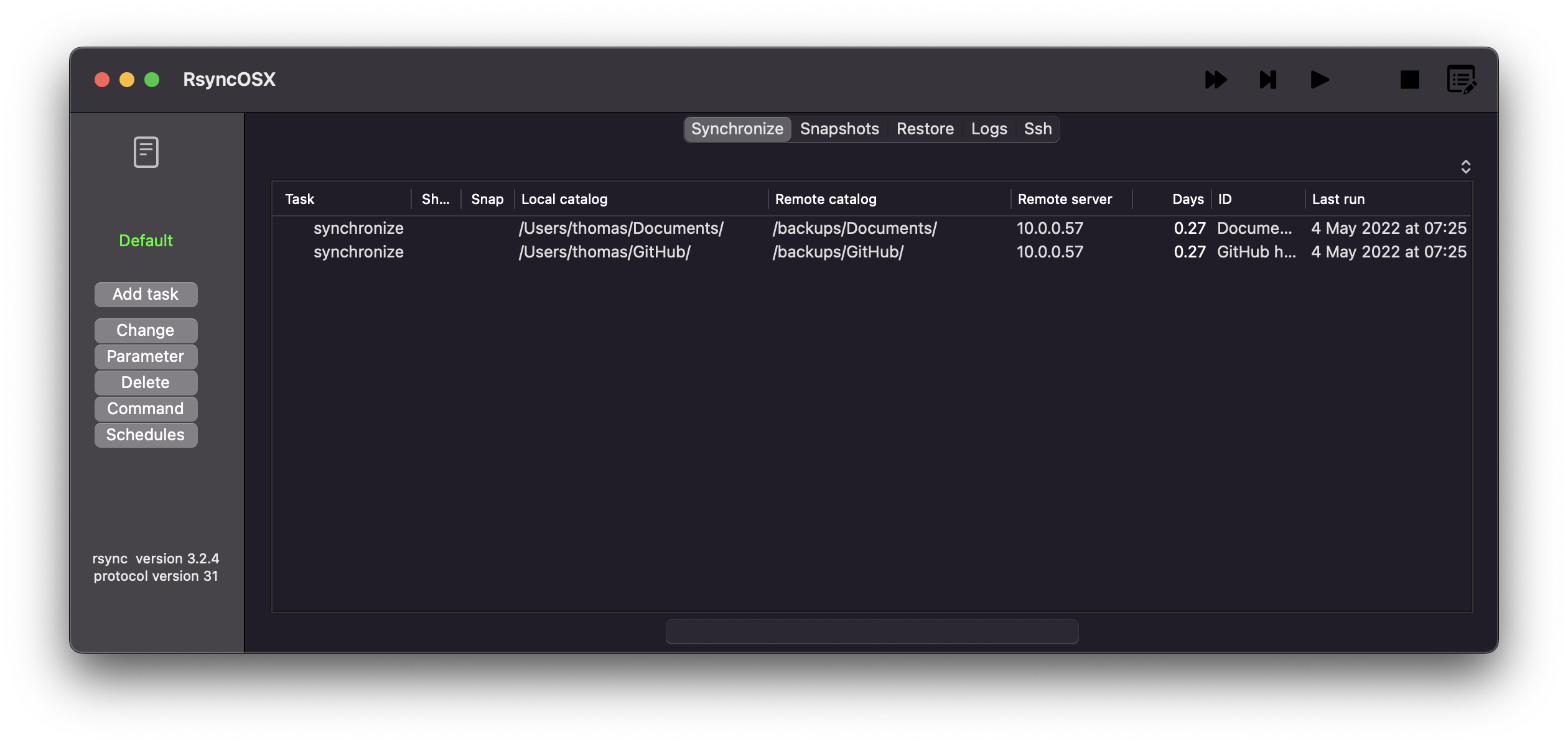
For remote catalogs only drag and drop for local attached volumes. For remote server catalogs enter by text only.

Catalog parameters
Task
- synchronize, which is default and keeps source and destination in sync
- snapshots, save changes and deletes ahead of a synchronize
- syncremote, remote is source, synchronize a remote source to a local volume
Local catalog:
- required field
Remote catalog:
- required field
- the backup catalog might also be a local catalog on a local attached disk
ID:
- informal tag for the task
Dont´t add trailing:
/- by default a trailing
/is added to both source and destination
- by default a trailing
Remote server parameters
- Remote username:
- username for login to remote server
- Remote server:
- either server name or IP-address for remote server
Shell scripts
The shell scripts names and locations is selected by the user.
- pretask: attach optional pre shell script to the synchronize command, the shell script is executed ahead of the synchronize command
- switch execute shell script on/off
- posttask: attach optional post shell script to the synchronize command, the shell script is executed after the synchronize command
- switch execute shell script on/off
- Halt on error: if the phrase “error” occurs in the output from the
pre.shcommand, ifonthe execution of synchronize command is aborted
Add tasks
Select the Add button when completed and task is added to RsyncOSX. RsyncOSX appends a trailing / character to both local and remote volume. After selecting the Add button another task might be added.
Any changes to a task (edit or delete) are done from the Synchronize view.
Local and Remote buttons
The main objective for the assist function is to ease adding tasks. Assist picks up the following:
- the name of all catalogs within your home directory
- the path of your home directory
- and if there are added tasks, remote server and remote user from the current profile
Selecting Local or Remote transfer the data to the add new task. The following is transferred from the selected dropdown values to the add view when selecting either Local or Remote:
- Local catalog (in Add view):
Local home+/+Catalogs - Remote catalog (in Add view):
~+/+Catalogs - Remote username (in Add view):
Remote users - Remote server (in Add view):
Remote computers