RsyncOSX is a pure Swift and Storyboard based macOS application utilizing the command line tool rsync for synchronizing files. It is rsync which executes the real synchronizing task, not RsyncOSX. RsyncOSX is a GUI only on top of rsync. RsyncOSX is signed and notarized by Apple.
RsyncOSX vs RsyncUI
Some important information about development of RsyncOSX. There are two GUIs for rsync developed by me, RsyncUI and RsyncOSX. More info abot both apps on my GitHub Readme file. New development is and has been since beginning av 2023, only for RsyncUI - the SwiftUI based GUI. RsyncOSX is maintained and bugfixes only.
If you are a new user I will recommend using RsyncUI.
Changelog and install
See the changelog for updates. RsyncOSX is built as a Universal macOS Binary, which means it runs nativly on Apple Silicon and Intel-based Mac computers. RsyncOSX can be installed by Homebrew by command
brew install --cask rsyncosx
or by downloading the latest version. If installed by Homebrew, the shasum is automatically verified. If downloaded from GitHub please verify the shasum.
Local attached disks, remote servers and passwordless logins
RsyncOSX can synchronize your data to local attached disk, remote servers on the Internet and servers on your local LAN. If you only want to synchronize data to a local attached disk, connect the disk, add source and destination and you are ready for your first task.
If you want to synchronize data to a server, on Internet or your local LAN, there is some more setup to do. If you have enabled passwordless login by ssh-keys you only have to add source, destination, login id and servername and you are ready to synchronize. If you have not enabled passwordless login, there are some more actions required before your first task.
New users
The first time RsyncOSX starts, it presents a link to important information. There is also info about the latest version of rsync to install.
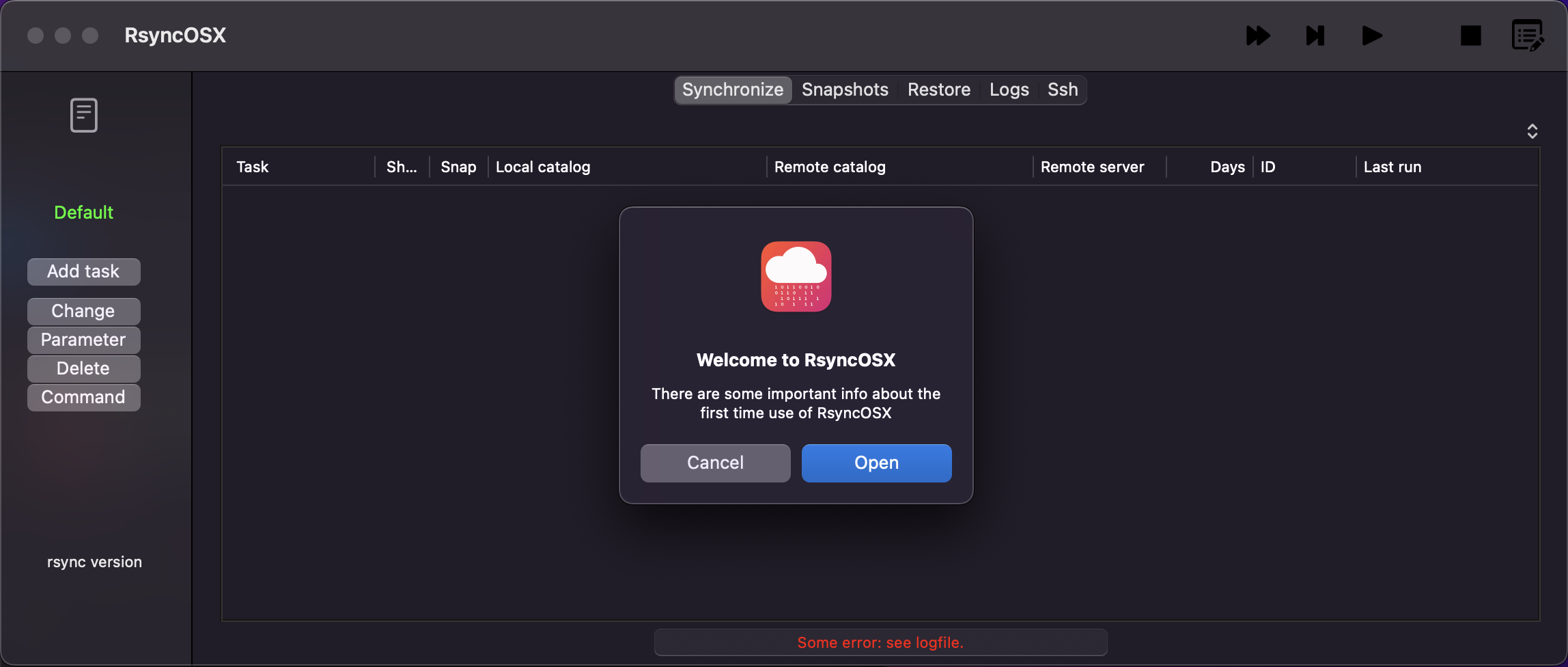
The catalog for storing configuration files is $HOME/.rsyncosx/macserialnumber/.
Aborting a task
Please be aware it is an external task not controlled by RsyncOSX, which executes the command line tool rsync. RsyncOSX is monitoring the task for progress and termination. The user can at any time abort a task. Please let the abort to finish and cleanup properly before starting a new task. It might take a few seconds. If not, the apps might become unresponsive.
New tasks, verify and synchronizing data
After adding a task, a double click on task will execute a simulated run or what is called a --dry-run. Verify the output from rsync by opening the log, top left icon on the sidebar of RsyncOSX, either ahead or after the simulated run. For more experienced users of rsync, select the new task and press the Command button. Copy and paste the Synchronize string into a terminal view for verification of the added task. The rsync command includes the --dry-run parameter as default within this view. Always verify, by a --dry-run, the result of a new task before executing it.