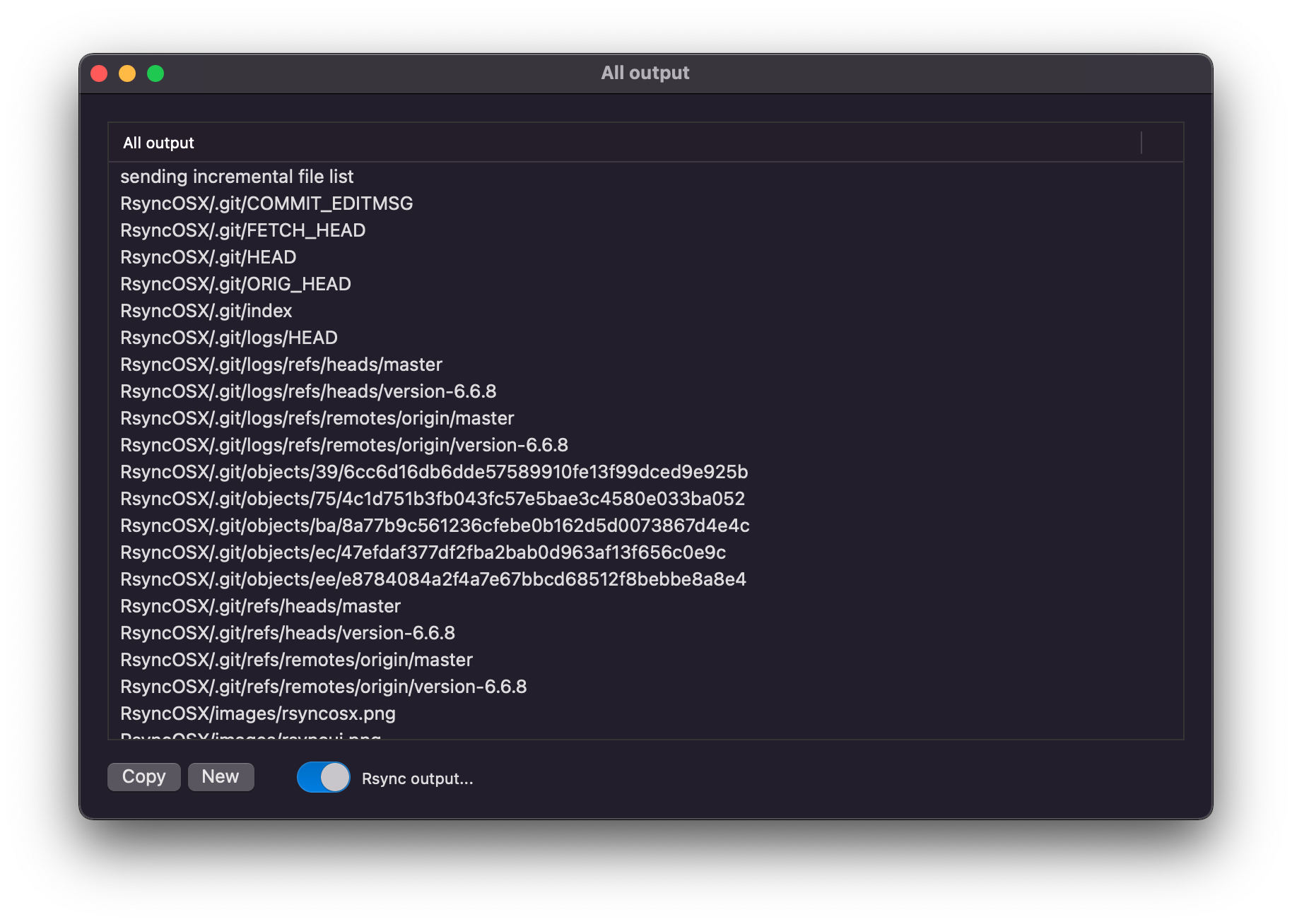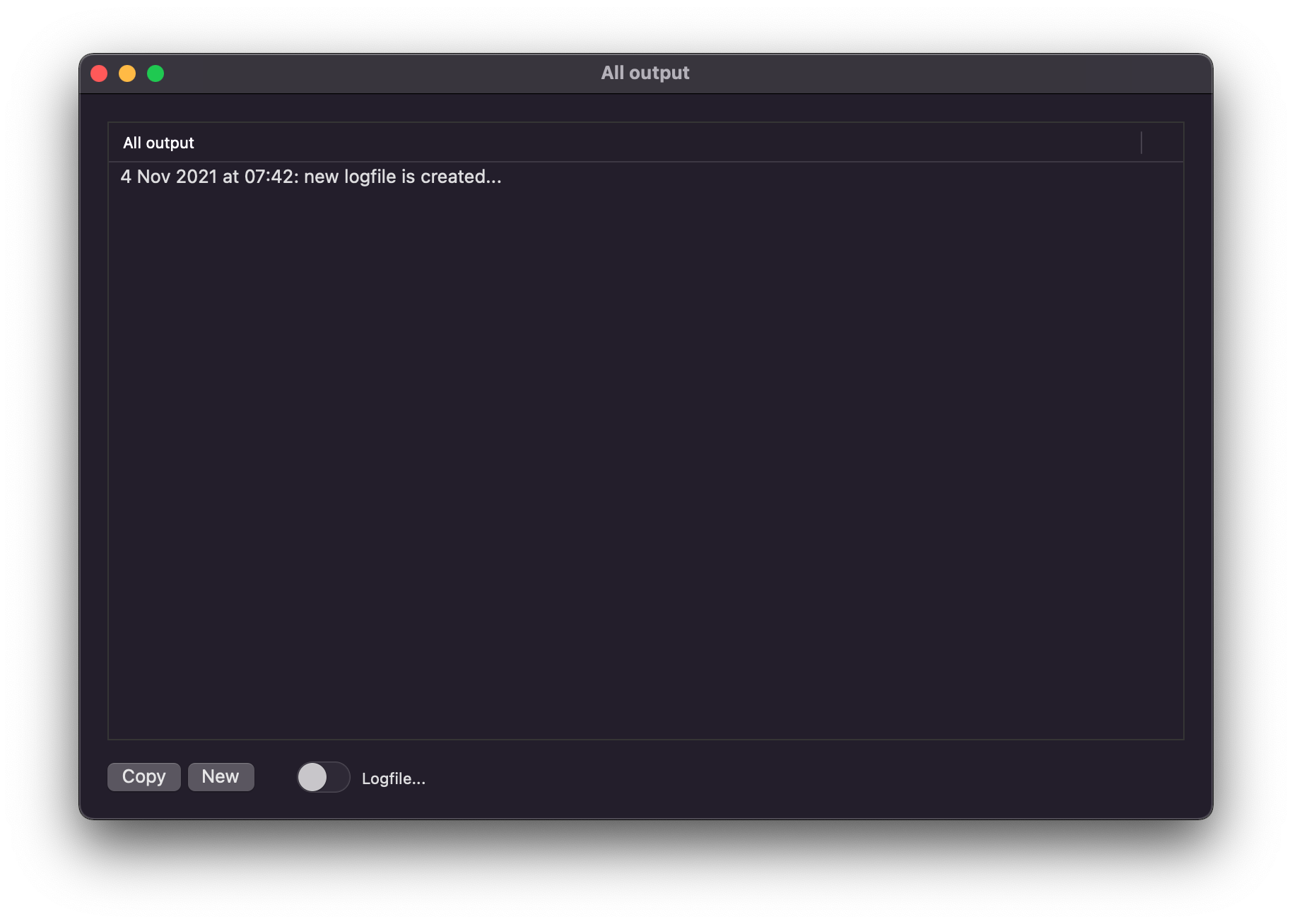In Synchronize view tasks can be executed as single tasks. Execute single tasks require two double clicks:
- the first double click for estimation (
--dry-run) and - the second double click for executing the task
The output from rsync is presented after each run.
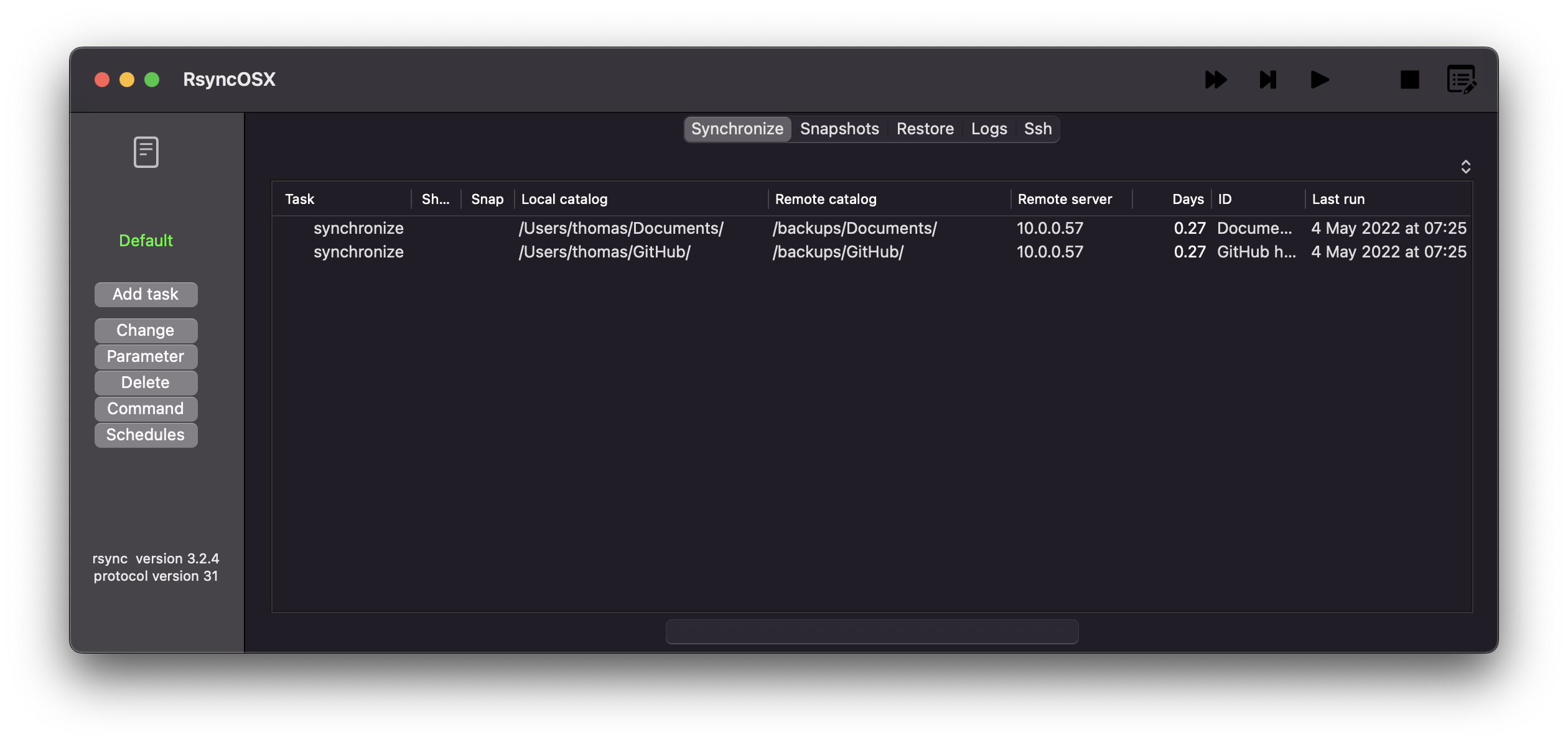
Verify and execute a single task
Execute a single task is a two step operation. The first is an estimation or verify run, a --dry-run execution. The second one is the real run. A drop down view of the output from rsync is automatically presented after both steps.
If Abort is pressed execution is aborted. It is also possible to execute several tasks in one go.
Slide left and right
Using either two fingers on the touchpad or a finger on the mouse, slide to the left will execute an estimated single task.
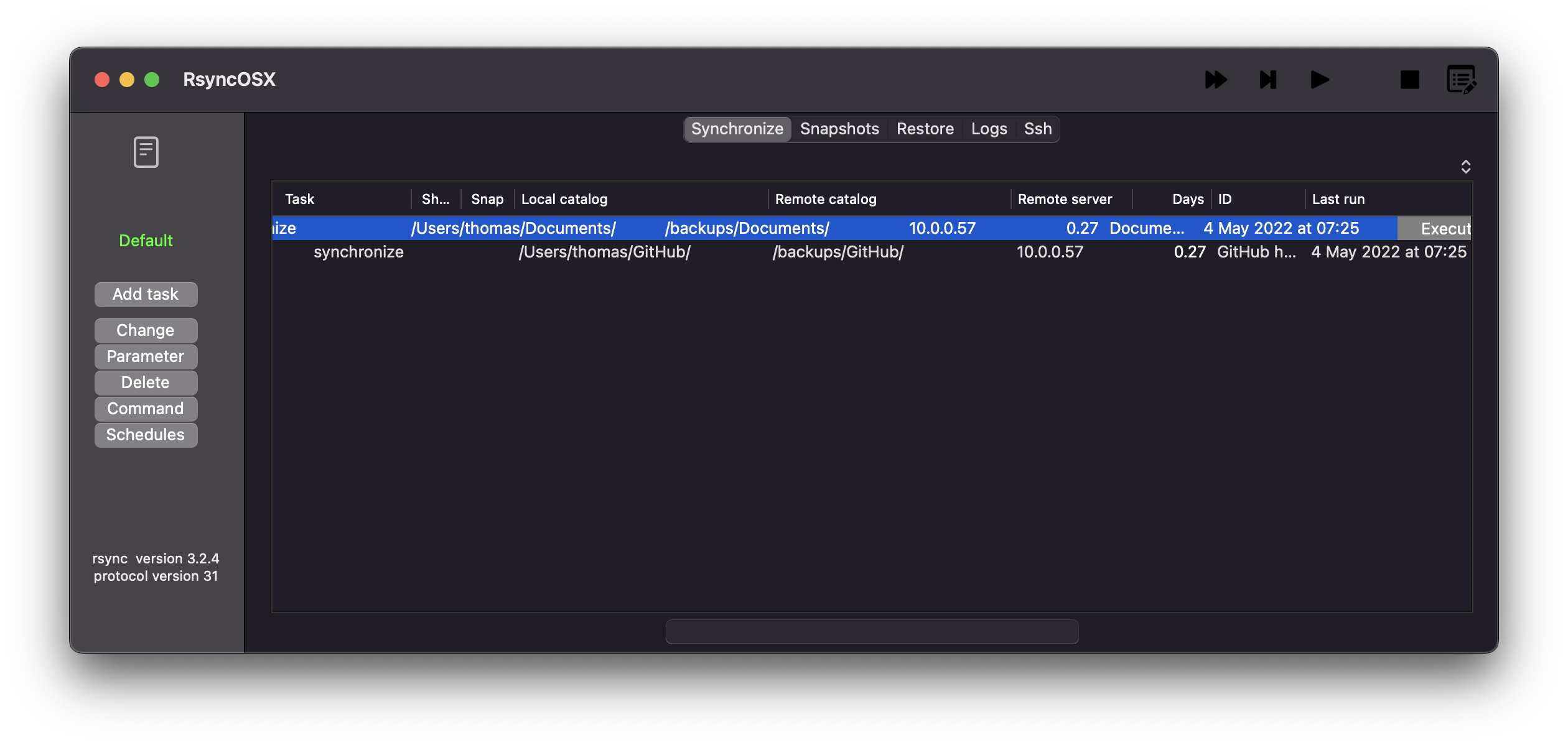
Sliding to the right will delete a record. Every delete must be confirmed before delete.
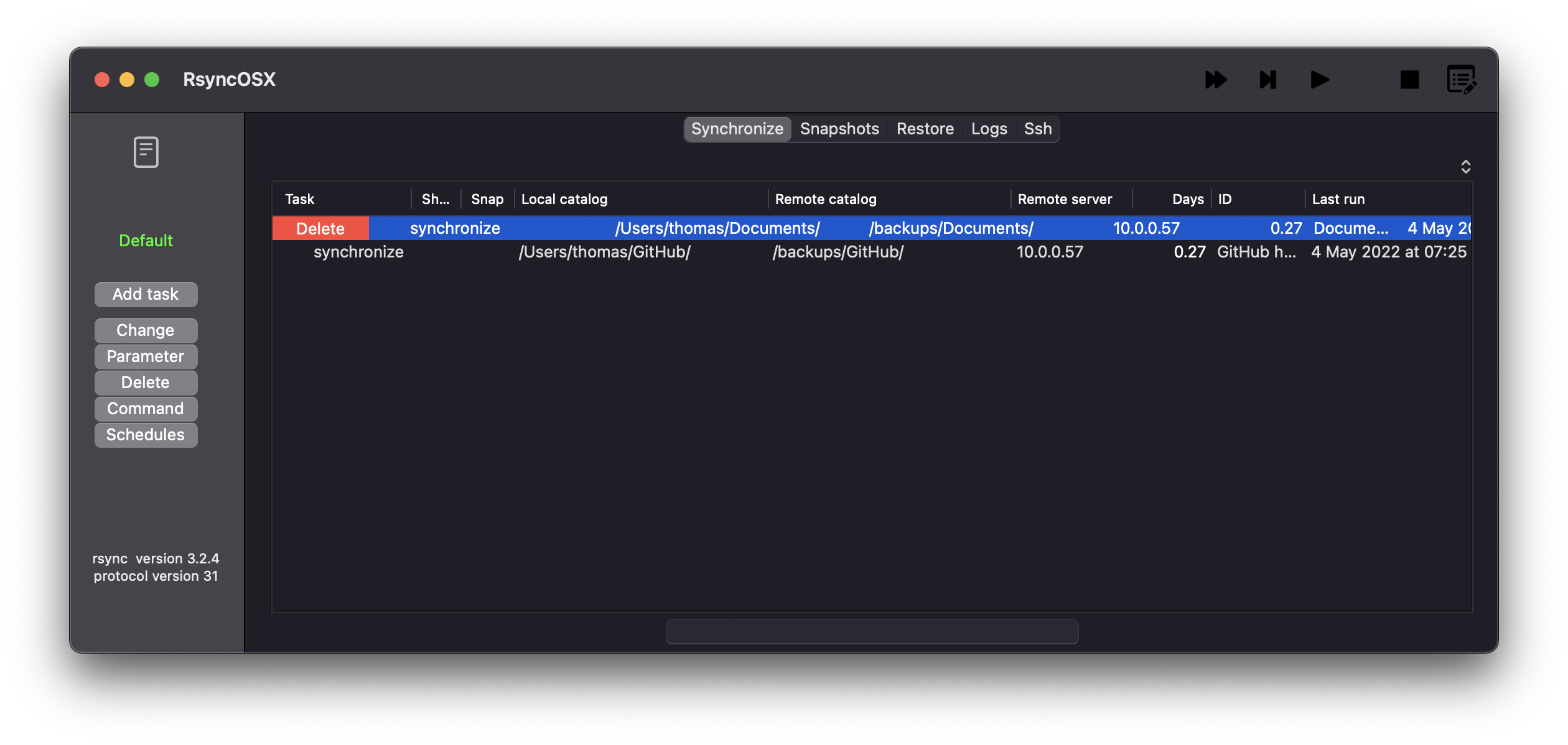
Shell scripts
If the Shell column is on, it indicates there is attached shell scripts to the task, also see more info about shell scripts in the add configuration.
Edit and params
The edit enables changing the basic info about the task. The user can add, edit, enable and disable executing shell commands to the synchronize task.
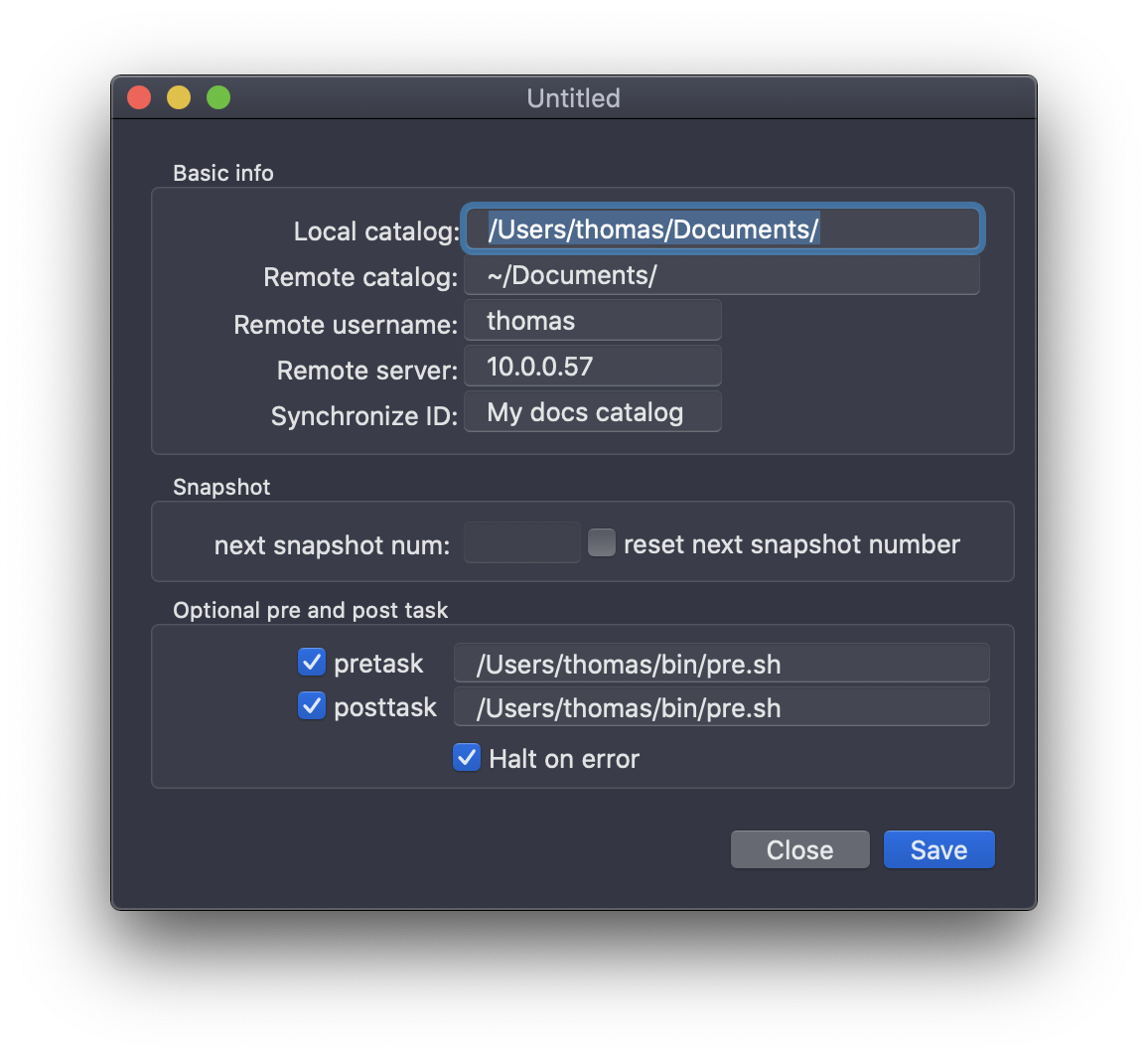
The params enables access to add and change parameters to rsync. See more info about default parameters and user selected parameters.
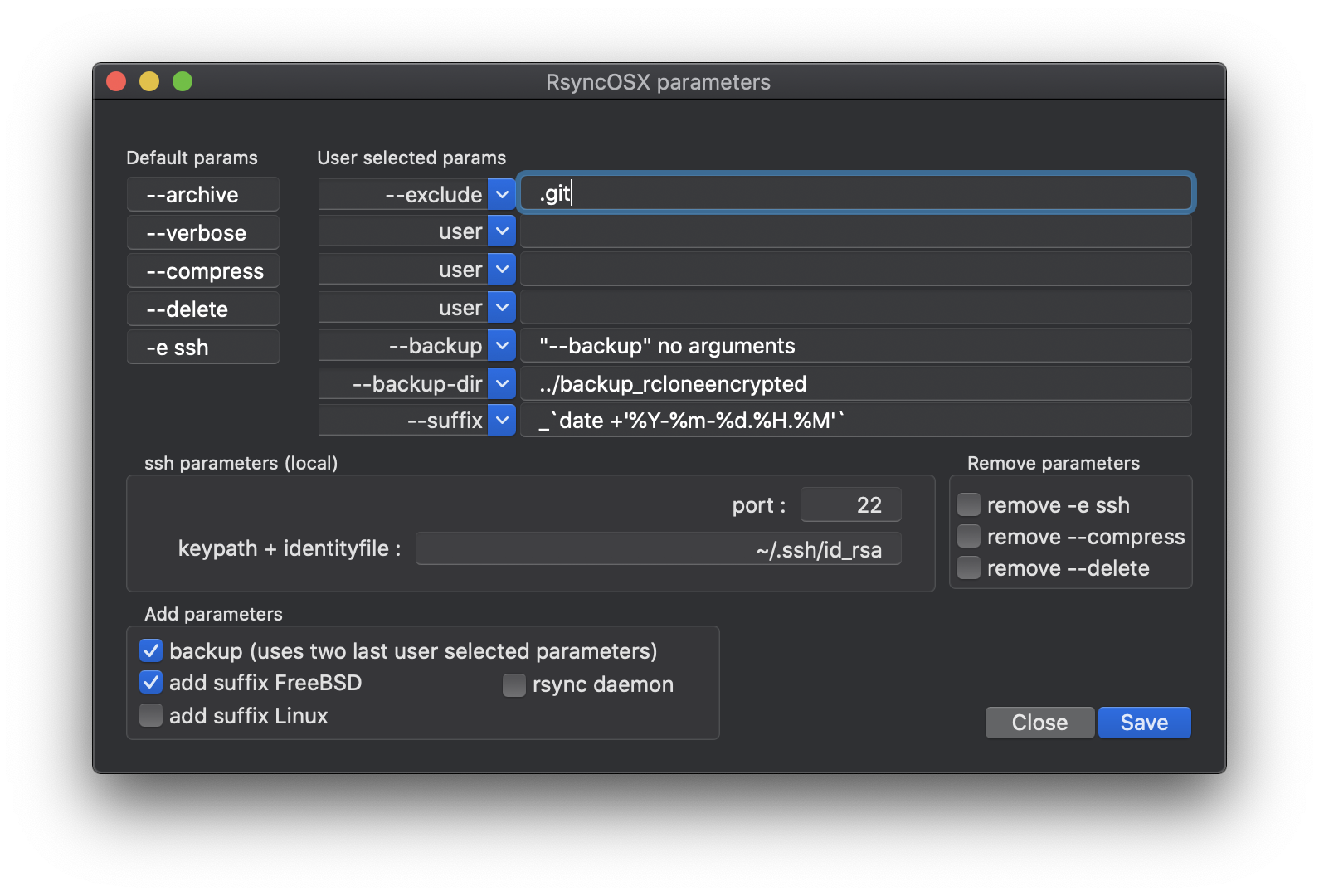
View output
Selecting the output icon upper left corner in main view presents a view of either output from rsync or the logfile. You can switch the view by the toggle switch in left bottom. The Copy button copies to macOS clipboard and the New button creates a new logfile.